Helps
This exclusive feature is there to help our user to represent themself, Where the user can share their thoughts, videos and photographs.
The profile in detail, which includes introduction, personal and professional summary, hobbies, interest, family profile and every major and minor information related to the individual will be here, the information can be alter by the profile owner at any point of time.
According to your profile, choice or search criteria, you will be prompted with the closest matches from which you can select. Best Matches saves time for your search and allows you to focus only on your choices or like-minded matches.
In this section, the person who wishes to register can upload their pictures. These pictures will be visible to any match who is interested in your profile.
You can explore the registered profiles by using this feature, based on you choice or preferences, niche detailing of this feature helps you to find preferred partner. The available filters help you to sort profiles by Categories:
• All Here you get to see a detailed section of a member of InstaJodi. From basic to specific information, the section of each member allows you to handle all operations which are required to perform for a profile.
• Online Here you can see members of InstaJodi who are currently active.
• Search Member Best Match Here you can select your preferred match and view profiles of your choice
• Search Member Newest Here you can review those members who have recently availed the subscription of InstaJodi.
The dashboard is a systematic grid of information. This grid displays your current status on InstaJodi. For e.g., How many notifications you have received, Number of profiles you have shortlisted, number of profiles you have declined and so on.
Inbox consists a list of informational tabs about your preferences of matches on the website. It is displayed in a listicle format on the left hand side of your profile for easy navigation into the categories. Whereas the right side section contains details of the tab you have selected from the listicle. Let’s take a tour to that:
1. Interest The Interest tab opens up in Inbox drop down menu. It allows you to view the list of profiles of members to whom you have sent an interest. It equally allows you to view the list of members who are interested in your profile.
• Sent Interest By selecting sent in the drop down menu of the Interest tab, you can see the list of profiles of members you have sent an interest.
o All Here you will be able to see the list of profile of members and non-members whom you have selected.
o Pending This section shows you the list of profiles to whom you have sent interest but an interest from them is pending.
o Accepted You can view the list of profiles who have accepted an interest sent by you. A notification will confirm this activity.
o Declined This section will show you the profiles of members who have declined your interest.
• Received Interest This section will show you the list of members who have sent you an interest. This means they like your profile and would like to connect with you.
o All This list shows you all the profiles who are interested in you and have sent you interest. You can also accept or decline these requests from here.
o Pending This section shows the list of profiles who have sent you an interest but your response is pending.
o Accepted This section shows you the list of members who have sent you an interest and you have accepted the interest.
o Declined This section shows you the list of members who have sent you an interest and you have declined the interest.
2. Accepted This section shows you the shortlisted profiles, who either accepted your interest request or you have accepted their request in order to move further
• Accepted by Me This section shows you the list of members and non-members who have sent you a request and you have accepted their request.
• Accepted by Member This list will show you the list of members who have accepted your request.
3. Shortlisted This section shows you the list of profiles you have selected to review further.
4. Recent Visit This section shows your profile visiting activity while exploring the suitable matches through various profiles. It saves the log so you don’t miss the chance to relook your explored profiles.
• Recent Visit by me This section shows you the list visits you have made to a particular profile.
• Recent Visit by member This section shows the recent visit made by a member of InstaJodi to our profile.
5. Follow By clicking on this tab you will have the list of profiles which you have followed or some other who have followed you.
• Followed Members This section shows you the InstaJodi members who you are following.
• Following Members This section shows you the InstaJodi members who are following you.
6. Notification You will view the latest notification.
• Notification All Here you will sell all the notifications.
• Notification Accepted This confirms that you have accepted the notification sent to you.
• Notification Declined This confirms that you have declined the notification sent to you.
7. Matches This tab shows the suitable matches from the profiles created on InstaJodi.
• All Match This list shows all the suitable profiles which match your preferences.
• Today Match This tab shows you the new profile of the day that matches your preference.
• New Match Here you can see the profile of a member that has become a new member of InstaJodi and matches your preferences.
• Preferred Match Here you can see those matches who comply with your preferences to the maximum criteria.
8. Ignored This list shows the profile that you have ignored by you due to non-relevance. These profiles are removed from your suggestions so you won’t see them repeatedly.
9. Reported Profile This tab shows the profiles which has been reported by you due to some inappropriate actions.
This list helps you to see and perform necessary actions toward the reminders or notes which you have sent to any particular profile.
This Request list shows you the list of members who have sent you a request with their request message like asking for validate your profile or asking for your photograph. Here you can either confirm or cancel their request.
Here you can see the list of individuals who have downloaded your profile.
This tab consist the information related to your subscribed plan and remaining features available after using the services according to your plan. You can also subscribe or update your plans from the premium plans.
This section shows you a detailed list of members profile you have viewed for contact details.
This section will confirm you about a member who has viewed your contact details in your profile.
This section reflects the profiles with whom you have communicated over the chats, consists two filters.
• Chat Requested by Me This section will show you the list of members to whom you have sent a chat request.
• Chat Requested by Member Here you will view requests that you have received for chats.
This shows the membership plan you have purchased from InstaJodi. It also displays the remaing subscription along with premium plans to review.
• Your current Package Here you will see your selected package which you have purchased from InstaJodi.
• Remaining Package This is the balance package that is left from the subscription you have availed from InstaJodi.
• Buy Packages Here you will be able to see and explore offers, deal or packages that InstaJodi offers.
A pop up will display the list of activities you have performed on a particular profile like follow, unfollow or visits.
Here you will see the details of a visitor who has visited to review your profile recently.
This tab displays the list of active members of InstaJodi according to your preference.
Here you can see the InstaJodi members who are online so that you can connect with them.
This will suggest you profiles of members and ono-members who may or may not match your preferences.
This is a wall that is created exclusively for you. You can post decent material about yourself so that other profiles can understand you better.
This will allow you to edit a post which is already live on your InstaJodi wall.
Your post will be deleted and removed from your timeline on InstaJodi.
While checking a profile over view, you will come across to few more interesting features let’s take a tour of that as well:
You can view the contact details of the selected InstaJodi member.
This tab allows you to either send a request or note to the selected member.
A chat window will appear so that you can start conversation instantly.
You will be prompted with a window that will ask you to submit a report on a particular profile. This option is usually used when you find something suspicious about a particular member.
This tab reflects the last login time
This tab shows the platform joining date of the profile holder
By clicking this you can follow the selected profile, and stay updated from the latest feeds
By clicking this you will ignore the profile, and once it ignored you won’t see the profile in your suggestion any more.
By clicking on Accept you can add the individual in your shortlisted profiles for further communication.
By clicking on Decline you can reject the request, which you have received from the profile who is interested in you.
Here you can get the details of the individuals who are interested in your activity and following you
Here you will get to know about the individual profiles who visited your profile.
Here you get to see a meter that tracks your profile and prompts you how much percentage your profile is completed.
By clicking on this tab you get to complete your profile instantly on InstaJodi.
You can chat with maximum 3 members at one point of time.
You will be able to see a detailed view of your account with Instajodi.com
This will display payment information which you have saved and used while buying plans.
Allows you to secure your account. You can also change your password in case you have forgotten.
This will display the layout of your profile that will be visible to other members.
This will display your profile while in the list view.
You can help us to improve our database, as there are so many untouched religions and cast we are not aware of, Please share the details here and we make sure to add the same in data base to improve your search results.
This will allow you to leave an active session on InstaJodi.
These settings allow you to control your presence on Instajodi. You can use these setting to make your self-seen as much as you want.
• Notification On/Off
By choosing on you will receive notifications accordingly.
• Last login Date On/Off
By choosing on your last login detail with date and time will be visible to other members.
• Account Creation Date On/Off
This will display the information of the creation of your Instajodi account if you choose on.
• Recent Visit to other On/Off
By choosing on your recent visit will be visible to other members.
• Profile Settings
These settings allow you to make your personal and basic details visible or not.
• Religious Value On/Off
By choosing on, your religious value will be visible in your profile.
• Present Address On/Off
By choosing on, your present address will be visible to members reviewing you.
• Permanent Address On/Off
By choosing on, your permanent address will be visible to members viewing your profile.
• Locality On/Off
By choosing on, your locality will be visible to members viewing your profile.
• Education And Career On/Off
By choosing on, your education will be visible to members viewing your profile.
• Family Information On/Off
By choosing on, your family information will be available to members viewing your profile.
• Physical Attributes On/Off
By choosing on, your physical attributes will be visible to members viewing your profile.
• Life Style On/Off
By choosing on, your life style details will be visible to members viewing your profile.
• Partner Expectation On/Off
By choosing on, your partner expectation details will be visible to members viewing your profile.
• Account Settings
These settings help you to be very precise in your approach on InstaJodi platform.
• Contact Filter
Here you can customize or edit the basic criteria on the basis of which only those matching you’re the information entered will approach you.
• Email / SMS Alerts
Here you can manage your alerts which you wish to receive on a daily basis or you can unsubscribe.
• Privacy Options
These options help you take good care of your privacy on the InstaJodi platform with edit option.
• Horoscope Settings
Here you can edit your horoscope requirements.
• Hide / Delete Profile
Here hide profile will make you invisible to members. Delete profile will delete your profile from IntaJodi.com.
• Document
Here you can upload your authentic documents like Aadhar card, passport, etc.